Are you fairly experienced with the ins and outs of WordPress and thinking about sharing that knowledge with others? If so then what better way than with a video guide that quite literally ‘shows’ people what to do using footage captured directly from your screen.
With screen capture it is easy to create that kind of video guide – but the trick is to make it look professional and attractive. For that you’ll need a bit more than just the regular software, which is where Movavi Screen Capture Studio comes in.
Recording the Video Guide
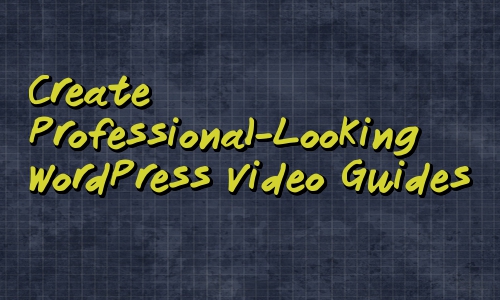
Using Movavi Screen Capture Studio to record the footage for your video guide is really very simple. Assuming you already know what you’re going to be recording, you can get started immediately by setting the capture frame to encompass the area that you want to record, selecting the audio source, and clicking a single button.
Also read:
5 Best ISO software for Windows
How Newbies can Design their Own Blog?
Considering it is a WordPress video guide that you’re creating, you may want to utilize the other features in Movavi Screen Capture Studio and set it to capture both keyboard and mouse actions. It will then show any keys that are pressed on screen, and highlight the mouse cursor to make it more visible to the audience.
That in itself will already give your video guide a more professional vibe – but that is really just the start.
Edit and Improve the Video Guide
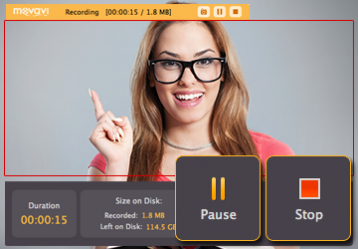
Once you have the raw footage recorded, you can use Movavi Screen Capture Studio to edit and improve it. That encompasses several different areas but for a start you could:
- Cut and combine video segments to remove any unwanted parts or merge segments together in the desired sequence.
- Enhance the quality of your videos and fix any common issues such as blurry, shaky, pixelated or interlaced video segments.
- Add audio tracks to include background music or a voiceover.
- Insert customizable text to create unique-looking captions, watermarks, or titles.
- Apply a selection of different special effects and filters to alter the style and visual appearance of your video.
By using a combination of these features, you should be able to give your WordPress video guide the polish that it needs so that it really does look as though it was created by a professional. Even if it is your first time creating a video, you’ll find that it really isn’t difficult to use Movavi Screen Capture Studio as training video software.
In fact considering it is so easy – why wait? By getting started right now and recording your first footage you’ll be able to see firsthand how easy it is to do so – and can also experiment with all the other features and give them a test run too.
