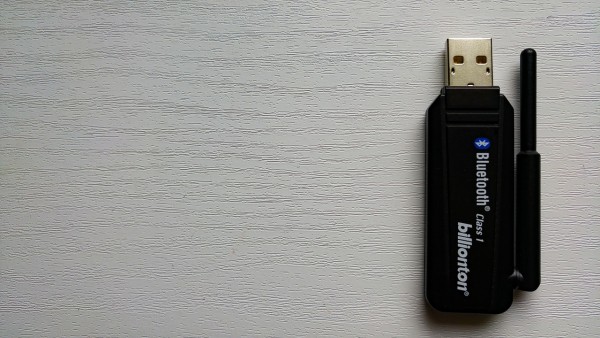Gaming consoles like the PS4 are a great way to enjoy some gaming while relaxing on your couch. And since you’re gaming on your TV, you can connect it to your speaker setup to get some great audio. But sometimes, you need to connect Bluetooth headphones to PS4.
There’s many reasons why you might want to do this. Maybe you live with a roommate and don’t want to annoy them. Maybe you simply don’t want to spend money on a potentially expensive speaker setup. You could connect wired headphones, but the wires have to be really long and can get tangled especially if you have multiple people playing. Regardless, here are a few ways to connect Bluetooth headphones to your PS4. Also read about, Best Emoji Apps.
How to connect Bluetooth headphones to PS4
1. Connect headphones directly to PS4
If you have an officially supported headphone, you can actually connect it directly to the PS4 without any additional setup. To do so:
- Turn on your headphones and put them in pair mode.
- On your PS4, go to Settings, then Devices, and Bluetooth devices in it.
- There, you should see your Bluetooth headphones. Select it.
Your headphone should now be connected to the PS4. If you get errors, your headphones may not be supported by the PS4. Another problem with directly connecting your headphones directly to the PS4 is that it can have latency issues, especially due to congestion when multiple headphones and controllers have been connected. If you have any of these problems, try the following methods.
2. Connect the headphones to your controller via a wire
This is admittedly a solution that uses wires. But it is still much better than connecting wired headphones to your PS4, provided you have an audio cable with a microphone connection too. To do so:
- Connect your headphones to your controller with the cable(it has to also have a microphone connection). Then turn on your headphones.
- On your PS4, go to Settings > Devices > Bluetooth Devices. Then, select the headphone you want to connect to.
- Go back to Devices, and select Audio Devices.
- In the Output Devices, select Headphone connected to controller. Select the same in the Input Devices field if you’re also going to chat using the headphones.
- In the list, at the bottom, go to the Output to headphones. Select All Audio. If you just want to chat using your headphones, select Chat audio.
3. Use a Bluetooth USB adapter to connect Bluetooth headphones to PS4
This is perhaps a better solution than the previous one. The Bluetooth dongle will probably be more expensive than a wire, but it will be a more hassle-free experience.
- Plug the USB adapter in to the PS4. Turn on your Bluetooth headphones.
- On your PS4, go to Settings > Devices > Audio Devices.
- In the Output Devices field, select USB headset. Do the same for the Input Devices field if you also want to chat using the headphones.
- Select All Audio in the Output to Headphones field.
Read Next: Best Video Chat Websites.